Welcome to my genealogy blog. Genea-Musings features genealogy research tips and techniques, genealogy news items and commentary, genealogy humor, San Diego genealogy society news, family history research and some family history stories from the keyboard of Randy Seaver (of Chula Vista CA), who thinks that Genealogy Research Is really FUN! Copyright (c) Randall J. Seaver, 2006-2024.
Saturday, August 22, 2009
Saturday Night Genealogy Fun - Genealogy Scavenger Hunt!
This week is a "Genealogy Scavenger Hunt." Remember doing a scavenger hunt as a kid? Going door-to-door looking for specific items on a list and the first one back with everything got the prize? Sometimes the neighbors didn't speak to my folks for a week afterwards!
I digress... for this Genealogy Scavenger Hunt, there are no prizes, just the reward you get for finding something useful or interesting (or not...):
1) Is there someone on your list of 16-great-great-grandparents that you don't have a census record for, and for which one should be available? If you have all of your great-great-grands (or they are not on the census records), what about your great-grands, your grands, or your parents? What about siblings of your great-grands? What about your spouse's family lines? Go find at least one!
2) Tell us about it in your blog, comments to this post, or comments in Facebook. While you're at it, give us a source citation for your census finding too (you do make source citations, don't you?).
As a help:
* www.Ancestry.com has the 1790 to 1930 US census records indexed and imaged - but you need a subscription.
* pilot.FamilySearch.org has the 1850, 1860, 1870, 1880*, 1900 and 1920* (partial) census records indexed and imaged (* means no images) -- FREE!
* www.Footnote.com/1930census/ has the 1930 US Census indexed and imaged (FREE until 31 August)
* www.HeritageQuestOnline.com has the 1790-1820, 1860-1880, 1900-1930 (partial) indexed and has 1790-1930 imaged (FREE using a participating library).
Here's mine:
I decided to find one of my wife's grandmother's siblings in the 1910 census. Here's what I know about her:
* Allethia McKnew (1867-1959), married John Runnels (????-1912) in about 1888, and they had three children - Mabel, Raymond and Dora. They lived in San Francisco CA.
I found the family in the 1910 US Census indexed on Ancestry.com as Alletine J. Runnels (I used All* Run* as the Exact search name). The census listing showed:
* John W. Runnels - head, male, white, age 51, first marriage, married for 22 years, born Missouri, father born Germany, mother born Missouri, a teamster, working out, rents home at 51 Floyd Street
* Alletine J. Runnels - wife, female, white, age 42, first marriage, married 22 years, 3 children born, 3 living, born California, father born Maryland, mother born Australia (indexed as Austria)
* Raymond J. Runnels - son, male, white, age 18, single, born California, father born Missouri, mother born California, a porter, works in crockery store.
* Dora A. Runnels - daughter, female, white, age 15, single, born California, father born Missouri, mother born California.
* Arthur Francis - son-in-law, male, white, age 30, first marriage, married 1 year, born Missouri, father born Missouri, mother born Missouri, a packer, works in grocery store
* Mabel V. Francis - daughter, female, white, age 21, first marriage, married 1 year, 1 child born, 1 living, born California, father born Missouri, mother born California
* Lois A. Francis - granddaughter, female, white, age 2/12, single, born California, father born Missouri, mother born California.
* James L. Shearer - lodger, male, white, age 53, divorced, born Missouri, father born Illinois, mother born Indiana, a printer, works in office.
Source citation:
1910 United States Federal Census, California, San Francisco County Population Schedule, 37th Assembly District, Enumeration District 166, Sheet 10A, John W. Runnels family, Dwelling #129, Family #243, originally on National Archives Microfilm Series T624, Roll 98 (online database accessed at www.Ancestry.com on 22 August 2009).
I did not have John Runnels birth year, Mabel's or Lois's middle initial, or Lois's birth year in my database, so this added a bit of knowledge. I met Dora Runnels many times, usually at Christmas!
Family Tree Builder 4.0 - Post 10: Adding Photos
In this post, we will add some photographs to the database and associate them with the persons in the database.
On the "Tree" page, I found the "Photos" icon on the icon menu row:
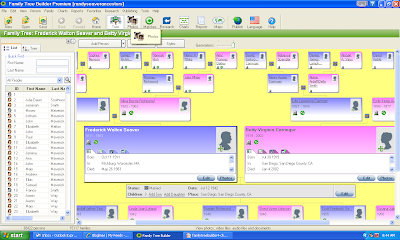
After clicking on the "Photos" icon, the "Photos" screen appeared. The list of persons in my database were in the left-hand panel. The main center panel has three tabs - Photos, Query and Import. The "Photos" tab was blank (since I have none imported yet!), so I clicked on the "Import" tab. Here I was asked to select the file folders on my computer (the program will search for all of your images if you want it to - I didn't!). I checked the "In specific folders" box and then found my Seaver family photographs in one of my file folders:
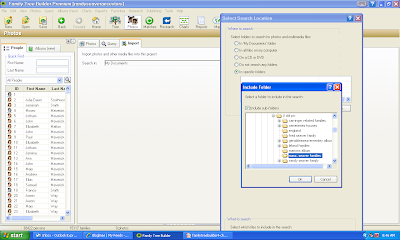
After I clicked on "OK" I had to click on "Search" on the "Import" tab screen and all of the photos in my selected file folder appeared:
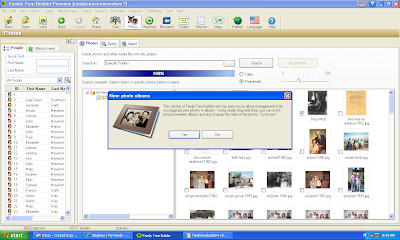
I clicked "No" because I have only this one so far. The program then went to the "Photos" tab and showed all of my selected photos in a table. The popup window says that I should associate persons in my database with these photographs, and edit the photograph information:
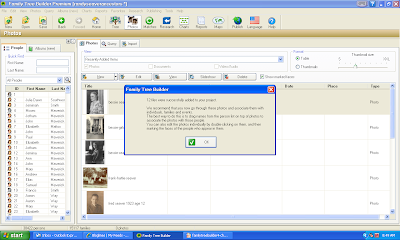
The way you associate the photograph with a person is to find the person in the alphabetical list in the left-hand panel (if you hover your mouse over the name, you can see their details - see below), highlight that person and then drag and drop the name into the "Association" field on the photo list:
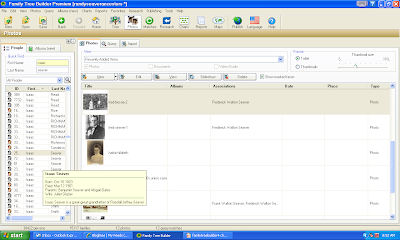
I did that for all of the photographs that I imported. I wanted to add information about each photograph, so I clicked on the first one - my grandmother taken in about 1960 - and clicked on the line. The "Edit Photo" screen opened and there were five tabs across the top - Info, Associations, Notes, Reverse side and Options. I filled in the "Info" items - the date and location. It appears, in the screen below, that there is a "facial recognition" feature in the software - her face, and the sleeve of her floral dress, are highlighted with a green boundary:
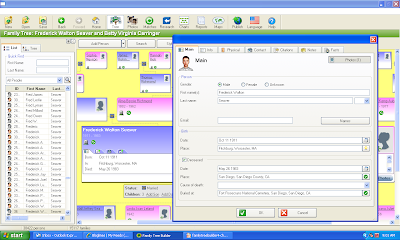
I clicked on the "Photos" button and waited ... and waited ... and waited ... and after two minutes I wondered why it was taking so long to see one photograph. I did a Ctrl-Alt-Del to see my Windows Task Manager and it said the program was "Not responding." No kidding!!
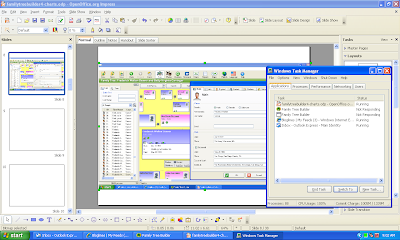
After ten minutes of w-a-i-t-i-n-g, I decided that the program was fatally hung up, so I ended it. Now I'm wondering if all of my photo importing and editing was saved.
Friday, August 21, 2009
Family Tree Builder 4.0 - Post 9: All Charts
In the last post, we looked at Ancestor Chart creation, and concentrated on the Chart Options menu. In this post, we will look at the other Charts created in Family Tree Builder Version 4.0.
Starting from my father as the selected person, I clicked on the "Charts" icon and the dropdown box indicated that "Ancestor Chart," "Descendant Chart," "Fan Chart," "Close Family" and "All-in-One" charts were available. For "Ancestor" and "Descendant" charts, a "Horizontal (standard)" or "Vertical" orientation can be chosen.
While in the "Ancestor Chart" type (from the last post), I upped then umber of generations to 6, and then clicked on the "Styles" button above the chart panel, and selected the "Weathered Map 2" style and saw:
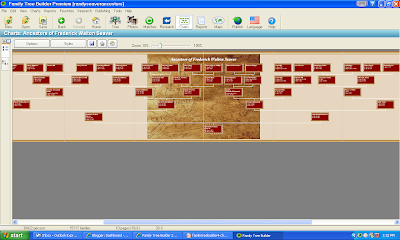
The resulting chart was 10 pages wide and 1 page high.
I went to Charts > Descendant Chart > Vertical, selected 4 generations, and saw (after I changed the Style, the fonts, and the content again):
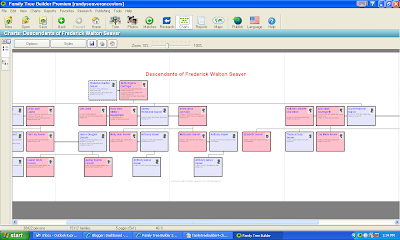
This chart was five pages wide and one page high.
The Fan Chart was selected from Charts > Fan Chart > Ancestor Chart, and I picked 8 generations:
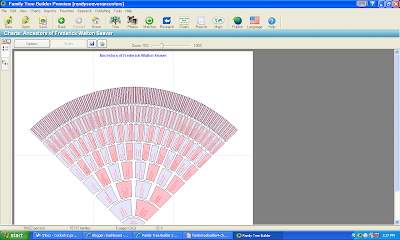
This chart was 3 pages wide and 2 pages high. The user cannot add content besides the title and the ancestor's names to this chart. Since this is probably my favorite type of wall chart, I really want to be able to add birth, marriage and death data to this chart!
The next chart is the Close Family chart - I clicked on Charts > Close Family Chart > Vertical and chose three generations:
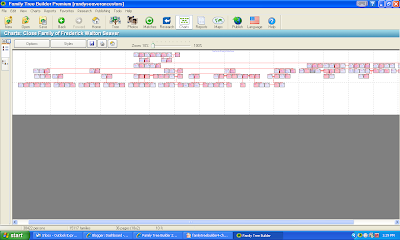
This chart is 18 pages wide and 2 pages high, and took quite a while to create (more than 5 minutes).
The last chart on the list is the All-in-One Chart. I clicked on Charts ? All-in-One Chart > Vertical and waited a really long time for it to create this chart:
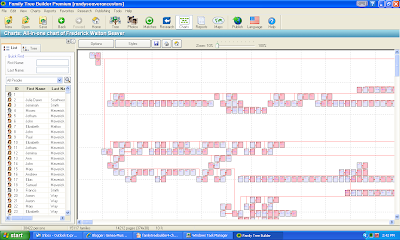
This chart has all 38,422 persons in my database. It measures 374 pages wide and 38 pages high (that's about 90 yards wide and almost 12 yards high at full scale). This chart took more than 30 minutes to generate (see, I have some patience!).
On all of these charts, the user can zoom in or out using the Zoom bar above the chart area. The smallest zoom factor is 10% up to 100%.
While these charts are all very useful, and the items to include, fonts and lines can be modified (except for the Fan Chart), there are some things that cannot be changed. Being able to change the box size would be useful. Being able to add some sort of Text Box or Photographs to the large open areas on some of the charts would be useful.
When the program is working on a large chart, there is no progress bar that shows that the program is working. On the charts that took a long time, I checked my Windows Task Manager and noted that the program was "Not Responding" and my CPU was running at 100%. Eventually, the program succeeds and creates the chart, but there is no indication that it will eventually succeed. In some cases, I have Ended the Task, and I worry that if I had made corrections or additions to my database that the work would have been lost.
We will discuss adding Photographs to the database in the next post.
Finding daughters married names in census records
However, the 1880, 1910 and 1920 US census records on http://www.ancestry.com/ offer a potential solution to this problem. In these databases, the parents' birthplace can be entered along with other search terms like given name, birthplace, birthyear, etc.
Perhaps the best example is my search for the daughters of Elijah McKnew (1836-1912, born Maryland) and Jane (Whittle) McKnew (1847-1920, born Australia), who lived in San Francisco CA, in the 1920 US census. I knew the daughters' first names, but wanted to see how this little test would work.
In the 1920 US Census on www.Ancestry.com (using Old Search and Exact Matches), I put in no names, limited the search to the state of California, and put "Maryland" as the father's birthplace and "Australia" as the mother's birthplace:

I got only 13 matches to my "No Name" search criteria:
Included on that list are Alice Hayes (wife of Phineas, indexed as Rhoneas!), Belle Samwell (wife of George) and Edna Schaffner (wife of Paul). Son Alfred McKnew was also listed. all of them were in San Francisco. I also checked out a mother's birthplace of "Austria" and found daughter Gladys Rose (wife of Harry). The mother's birthplace of daughter Allethia (McKnew) Runnells was listed as "Virginia." I couldn't find daughter Lilly (McKnew) Olson anywhere!
Obviously, it helps to have a relatively rare father's or mother's birthplace (even though they are often misindexed). It is almost imperative to have a daughter's given name and approximate birthdate. But the system would work pretty well if you put in the daughter's given name, her approximate birthdate and birthplace, and just the father's birthplace (again, if it is relatively rare for the locality) in a specific state or county.
Unfortunately, this system using the parents' birthplaces will not work on the 1900 U.S. census or the 1930 U.S. Census on http://www.ancestry.com/. They did not index the parents' birthplaces!
The 1880 and 1900 U.S. census on FamilySearch Record Search had the parents' birthplaces indexed but they are not yet on the Advanced Search form.
The 1930 U.S. census on http://www.footnote.com/ did not index the parents' birthplaces and they cannot be used in the Search.
UPDATED 11 a.m. to add content and correct minor errors.
UPDATED: 8/23 to add explanatory information.
Thursday, August 20, 2009
Family Tree Builder 4.0 - Post 8: Ancestor Charts
In this post, we will look at the Charts options in Family Tree Builder Version 4.0.
Starting from my father as the selected person, I clicked on the "Charts" icon and the dropdown box indicated that "Ancestor Chart," "Descendant Chart," "Fan Chart," "Close Family" and "All-in-One" charts were available. For "Ancestor" and "Descendant" charts, a "Horizontal (standard)" or "Vertical" orientation can be chosen:
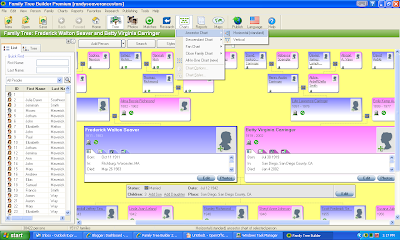
I chose the "Horizontal" "Ancestor Chart" and saw this screen:
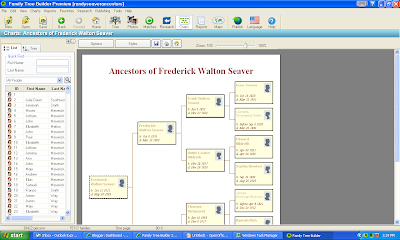
There is an "Options" button, and a "Styles" button, just above the chart area. Clicking on the "Options" button provides a menu with tabs for "General," "Facts," "Boxes," "Fonts," "Background," "Lines" and :"Language." Here are the "General" tab options:
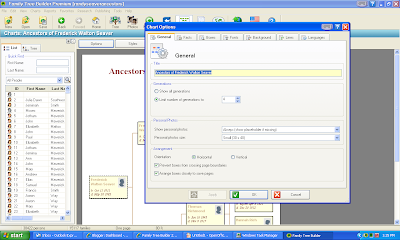
The user can change the title (type it in the box), change then umber of generations, show thumbnail photos (or not), and control the chart orientation (horizontal or vertical).
The "Facts" tab lets the user choose from several different types of Fact collections. The default is "Common" which includes birth, death, marriage, etc. The user can add Facts to the list. The default "Common" set of Facts are Birth and Death as shown below (note that the "Places" box at the bottom is not checked):
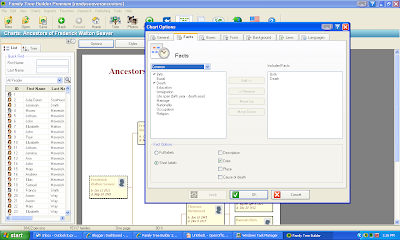
I added "Marriage" to the list, moved it up on the Fact Selection list, and checked the "Places" box. Before I clicked "Apply," the selection of Facts looked like this:
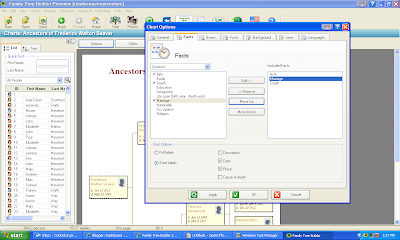
The "Boxes" tab permits the user to choose a background color, to color the boxes by gender (colors can be modified), choose box line border colors and widths, and a box shadow. The default choices are shown below:
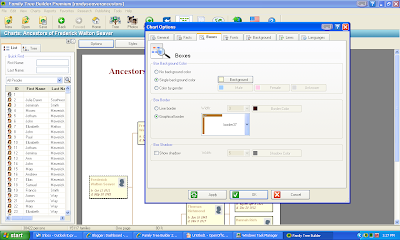
I changed some of these items. The "Fonts" box permits the user to change the Font type, font size, choose bold or italics, and the font color for every text item on the chart. In the screen below, I am changing the font color for the Name:
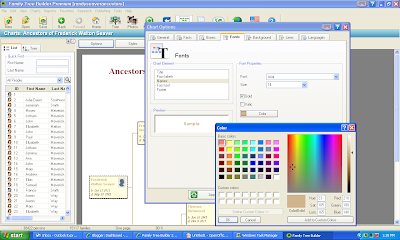
The "Background" tab permits the user to select a background color, or to select a background photograph from the photos previously added to the program, and to put a frame around the chart. In the screen below, I selected a background photograph, but I didn't have any photos uploaded to the program yet.
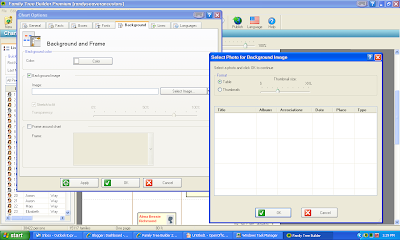
In the "Lines" tab, the user can select from straight or diagonal lines between persons, select the line width and color, and check boxes to display non-natural parent-child relationships, or non-married spouse relationships with a dashed line. In the screen below, I chose a line width and color for the lines:
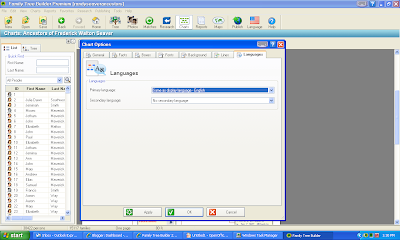
Having gone through all of the tabs on the "Chart Options" menu, I clicked on the "Apply" button and then the "OK" button to see my beautifully designed Ancestor Chart:
The "Styles" button above the chart view has a variety of Chart Styles. I clicked on that to see what it was, and saw:
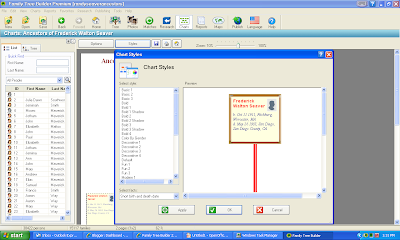
The list of Styles is on the left of the "Chart Styles" menu. My current "Style" is shown. I decided to choose the "Color by Gender" Style (which makes the background for males light blue and for females light pink):
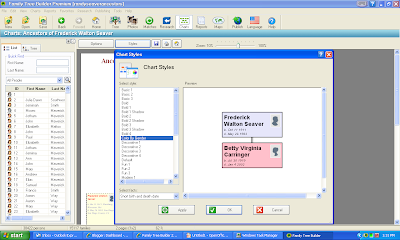
I clicked on "Apply" and "OK" and the chart changed to reflect my choices. The box borders, lines, and text reverted to the default option for the selected "Chart Style." Here is the Ancestor Chart with the default "Chart Style" parameters:
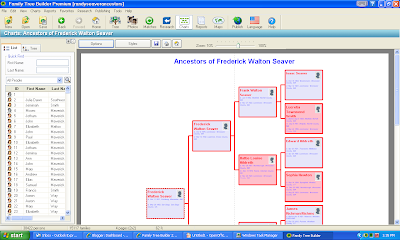
That four-generation chart is now on four 8.5 x 11 pages. I could reduce the size down by reducing font size and perhaps eliminating the Place data.
One lesson learned here is to do the "Styles" selection first. Explore the different "Styles" before you use the "Options" button to change Facts used, box, line and font display data.
The "Charts" function works very well in this software. The menus are logical and permit the user to tailor the chart to their aesthetic desires. I do like RED!
We will look at other chart types, with some interesting backgrounds and content, in the next post.
English Jurisdictions 1851 on FamilySearch Labs
One of my readers suggested that I check out the latest addition to the FamilySearch Labs website. I did, and I loved what I saw! The site says:
The England Jurisdictions 1851 project simplifies research by consolidating data from many finding aids into a single searchable repository that can be accessed by clicking in a parish boundary. Features include contiguous parish and radius search lists and relevant jurisdictions as they existed in England in 1851. Data includes changes to parishes prior to 1851 and lists of non-conformist denominations in a parish (requires Internet Explorer 7, Firefox 3, Safari 3 or newer).
Clicking on the link above brings up the English Jurisdictions 1851 search page. The user can put a parish name in the search box. I entered one of my ancestral parishes - Hilperton in Wiltshire - in the search field:
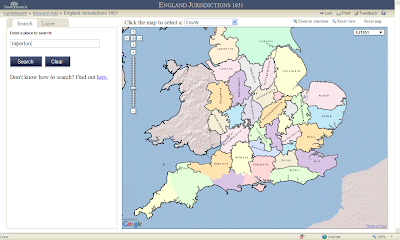
After clicking on the Search button resulted in a stickpin placed in the western part of Wiltshire, and a link in the left-hand panel to more information:
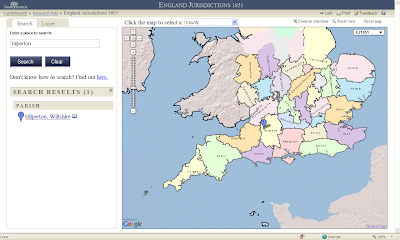
I clicked on the link to Hilperton, Wiltshire in the left-hand panel and the parish area and boundaries were shown in blue with an information bubble about the parish:
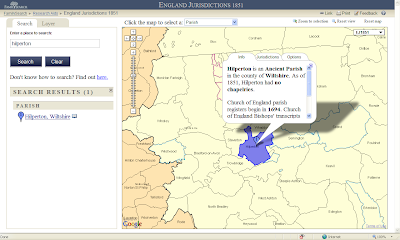
The screen above provides information about the parish itself. Clicking on the "Jurisdictions" tab reveals:
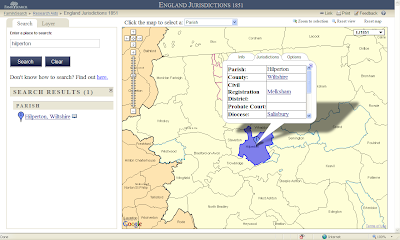
Clicking on the "Options" tab provides links to a five-mile radius map and links to other FamilySearch pages:
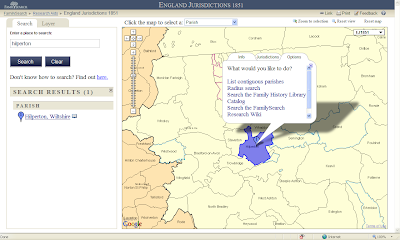
The screen below shows the five-mile radius from Hilperton. This is very useful in determining potential parishes that spouses might have come from. Note the list of parishes in the left-hand panel:
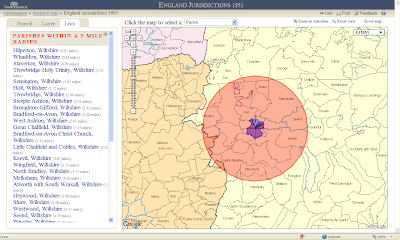
One of the other "Options" is a link to the Family History Library Catalog for the place:
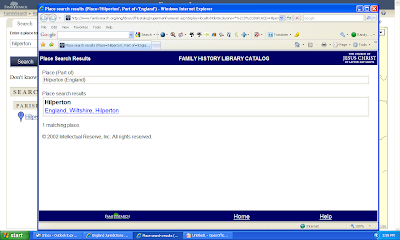
Another "Option" is a link to the page for the location in the FamilySearch Wiki:
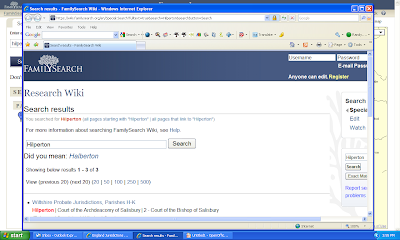
This mapping feature can be used to find more information about the area involved. In addition to parishes, the maps can be used to show the County, the Civil Registration District, the Diocese, the Rural Deanery, the Poor Law Union, the Hundred and the Province by clicking on the dropdown box items at the top of the map:
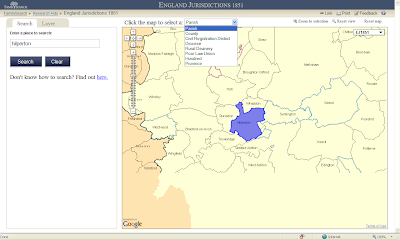
The user can use the "magic hand" to move around the map, and can zoom in and out of the map. Clicking on the area of a parish brings up the information for that parish. However, the map shows only the boundaries, not the roads or satellite views of the area.
This is a very useful map feature for England parishes and other types of civil or church areas. The links to the FHLC and the FamilySearch Wiki are great ideas implemented well.
Will FamilySearch Labs create something similar for the United States and other countries? We can only hope so!
Wednesday, August 19, 2009
Family Tree Maker 2010 Release and Tutorial
The Family Tree Maker website has an Overview of the software here. There is also a video Tutorial of the software at http://www.familytreemaker.com/Support/Tutorial2010/Tutorial2010.aspx
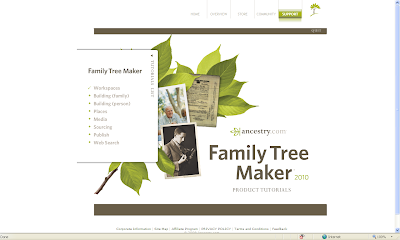
The tutorial is a quick way to learn what features are in FTM 2010 and how to navigate the program effectively. As we know from our own tutorials, it's harder than it looks!
There are eight modules in the tutorial - Workspaces, Building (family), Building (Person), Places, Media, Sourcing, Publish and Web Search. I recommend that you view them in order.
You can buy Family Tree Maker 2010 from the Ancestry Store. They're offering free shipping for a limited time. I bought mine yesterday!
I will do some screen shots and commentary on the important changes to FTM 2010 after I receive the software.
"Census Records" talk on Saturday, 22 August in Encinitas
The program will be "Finding Your Elusive Ancestors in Census Records," presented by Randy Seaver. He is a member and past-president of the Chula Vista Genealogical Society and a member of many other genealogy groups. He has been involved in genealogy and family history research for over 20 years. He is the author of the Genealogy 2.0 column in the FGS FORUM Magazine, and of the popular blog site Genea-Musings at www.geneamusings.com.
Luncheon menu consist of four pasta dishes with soup or salad, rolls, coffee, hot or ice tea and soft drinks, or pizza without soup or salad. The cost for lunch will be $12.00 including tax and gratuity.
Contact: Leila Calamari, 619-232-8232, leila4@cox.net, for information and reservations (reservations are necessary).
This will be my first presentation to this group, which meets every other month and has about 90 members at present. I look forward to sharing a meal and presenting my census records presentation with search tips about census record searching gleaned from years of experience, success and frustration.
Family Tree Builder 4.0 - Post 7: Advanced Mapping Features
In this post, we will look at the advanced Mapping features that were one of the major features new to Family Tree Builder Version 4.0.
For the record: Before I checked this out yesterday, the MyHeritage company provided me with a complimentary Premium Plus account, which I gratefully accepted. I could not have gone much further in the Maps feature without the account upgrade. Thank you, MyHeritage!
When I opened the Family Tree Builder 4.0 software, and clicked on the "Maps" icon, the program accessed the Internet and tried to find the 10,296 locations in my genealogy database. It took awhile - almost one hour! Apparently, it only has to do this once, and probably when new localities are added to the database. When it was finished, this world map came up:
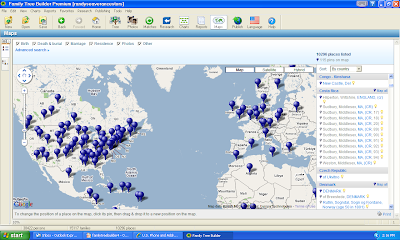
I wanted to explore the "Advanced search" options (upper left-hand corner just above the map), for my father, Frederick Walton Seaver, so I clicked on the link and two search fields opened. The top one was to select the persons to map. The dropdown box had the first letter of given names and the number of names for each letter. I also expanded the index list in the left panel and scrolled down to my father's name.
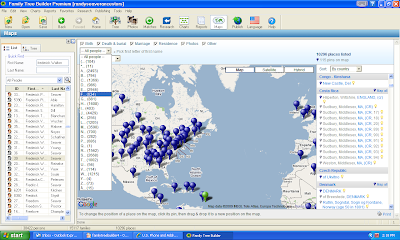
I clicked on the "F" item. The list of first names of people beginning with "F" came up, and I scrolled down to my father's name (I could tell from the life span years shown):
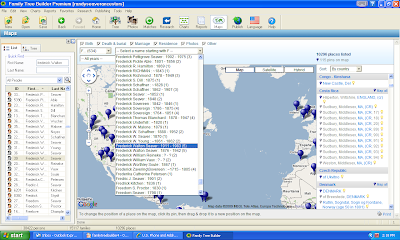
I chose my father's name, and his information appeared on the right panel and the map showed stick-pins in Massachusetts and California:
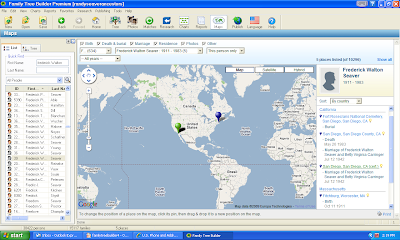
If I highlight one of the life event items in the right-hand panel, the stickpin for that event is highlighted in green:
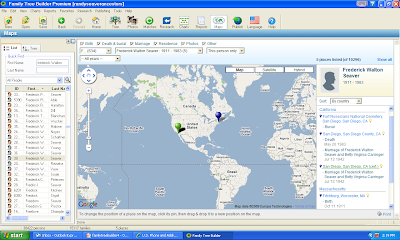
At the top of the map, my father's name appears in the box and another box appeared with the choices of "This person only," "and ancestors," "and descendants," and "and close family" as shown below:
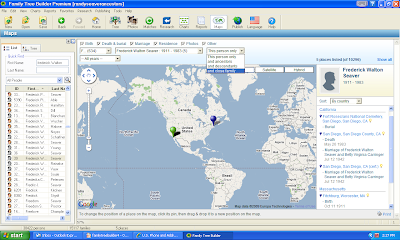
I decided to choose "and close family." The map showed information for my father, his parents and siblings, and his children:
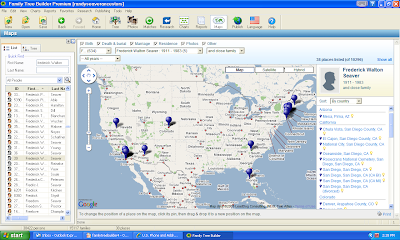
I decided to zoom in on the San Diego area, and saw:
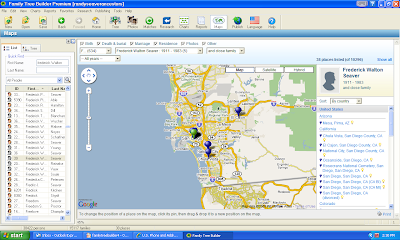
The stick-pins for San Diego events are all grouped together. I wanted to put the stickpin for Fort Rosecrans National Cemetery, where my mother and father are buried, in the "right place." In the right panel, I highlighted the place, and the green stickpin for Fort Rosecrans showed up in downtown San Diego.
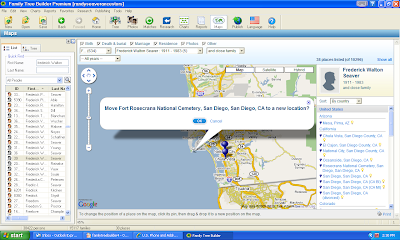
I clicked on the "OK" button and it took several seconds to come back to the map. When it did, a warning notice appeared on my screen:
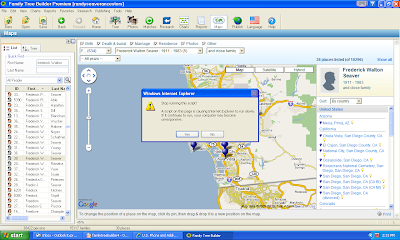
The warning says "Stop running this script? A script on this page is causing Internet Explorer to run slowly. If it continues to run, your computer may become unresponsive."




