In this post, I want to describe the three ways that can be used to Find a person already in the database. I use this feature in FTM16 a lot in my one-name Seaver database when I find a new record for a person - I need to be able to find that person in my database. Usually, I have a birth year and perhaps a birthplace, but not much else.
The three ways I've explored to Find a person are:
1) In the [People] icon screen, use the [Person] menu and click on "Index of Individuals" - shown below:
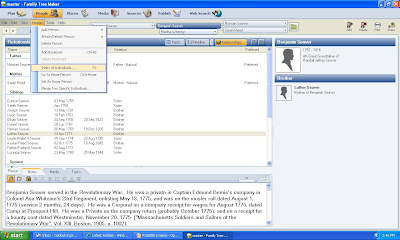
A "Find Person" screen appears, and you can type in the name of the person you want to find, last name first. I was looking for Lucretia Smith, and as I typed the index showed first the Smiths and then the Lucretias - highlighting the first one as shown below:
I like the fact that this index includes the person's name, birth date, marriage date and death date in the index. However, it doesn't list the spouse's name, which is critical for many searches of people with the same name.
When I clicked on the name, the [Person] view took me to that specific Lucretia Smith. That's pretty easy.
However, this method does not permit you to find people by given names rather than {surname, given name} (unless there is no surname for the person) - I use that type of search in FTM16 frequently using the [Find] button in the "Index of Individuals."
2) The second way of Finding a specific person is to use the [Edit] menu in the [People] icon screen. This menu includes a "Find and Replace" option, as shown below:
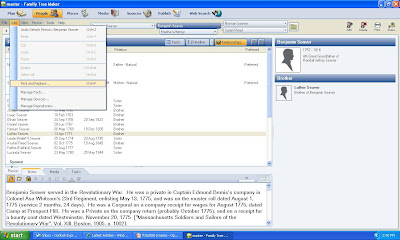
When you click on "Find and Replace, a search box comes up over your [People] screen and you can type in a name - I typed in Lucretia Smith. Note that there are a number of bullet boxes to click or unclick - there are "Options" for Match Case, Find Whole Words Only, and Use Wild Cards (*?); the "Search In" bullet boxes are for Facts, Notes, Sources, Media, Tasks and Places. I selected Find Whole Words Only, Facts and Notes. Before I pressed the "Find" button, the screen looked like this:
When I clicked the Find button, the program started searching for "Lucretia Smith." 27 seconds later, the screen below appeared with information about the first Lucretia Smith in my list of over 20,700 people.
I clicked on the "Find Next" box and the program found the next Lucretia, and the next. But it didn't find my Lucretia Townsend Smith...except in the notes for her husband and son. I could have replaced all mentions of "Lucretia Smith" with "Lucretia Townsend Smith" or even "Mary Jones" by entering data in the "replace With" box and clicking on the "Replace All" button, or clicked on the "Go To" button to go to the specific person found, or the "Replace" button to Replace the information for the specific person.
3) The next way to Find a person is to use the Index of persons on the [People] icon screen, and the [Family] view tab. The "Sort By" box at the top of the Index panel there are four options: "Family, Given Name," "Given Family Name," "Birth Date," "Marriage Date," and "Death Date." The screen below shows a "Family, given Name" search for "Smith, Lucretia." Again, the index moves dynamically according to what you type.
I decided to "Sort By' "Given Family Name" and got the screen below for my search for "Benjamin Seaver."
 This third method requires a click to the [Family] view tab if you are in the [Person] view tab.
This third method requires a click to the [Family] view tab if you are in the [Person] view tab.
If you don't know the surname that you want to search for (for instance, a married female whose surname you don't know), then you can search on the Given Name. The program finds the first one, and then you can click on the forward or backwards arrow next to the Find search box to move to the next person that meets the Find criteria. Every time you click on the Forward arrow button, the [Family] view changes to the highlighted person on the index list.
These Find functions are significantly different from earlier versions of FamilyTreeMaker. In many ways, they are more versatile - in the "Find and Replace" method you can search in Notes, Sources, Media, Tasks and Places, although this search may take a long time if you have a lot of people and notes in your database.
If you are in the [Person] view tab of the [People] icon screen, then you have to use the [Person] menu and "Index of Individuals" or click to the [Family] view tab to use the Sort and Find index.
In the next post, I'll start exploring the [Places] icon menu - this will take several posts!
Previous posts in this series:
* Using FamilyTreeMaker 2008 - Post 1: Loading. Installing the program and uploading an existing database file.
* Using FamilyTreeMaker 2008 - Post 2: Exploring. Looking around the uploaded database file to see what the different views look like.
* Using FamilyTreeMaker 2008 - Post 3: The Menus. Most of the menus were itemized and described.
* Using FamilyTreeMaker 2008 - Post 4: Starting a New Tree. I started a new tree and added some people demonstrating the program options to do this.
* Using FamilyTreeMaker 2008 - Post 5: Adding a Source. I added sources to the Facts that I previously entered.
* Using FamilyTreeMaker 2008 - Post 6: Adding Children to a Family. I added children to a family.
* Using FamilyTreeMaker 2008 - Post 7: The Person Menu. I described the items in the Person menu and attached a spouse to a person.




No comments:
Post a Comment