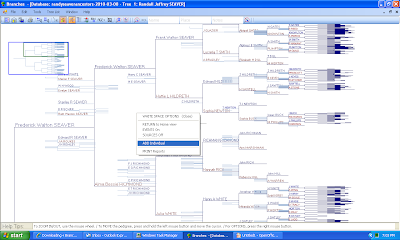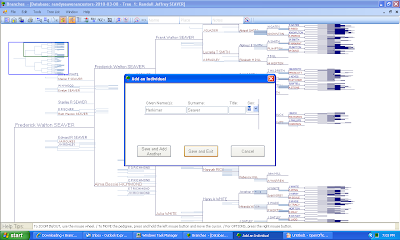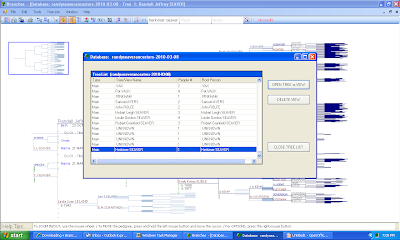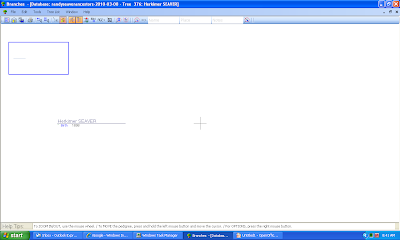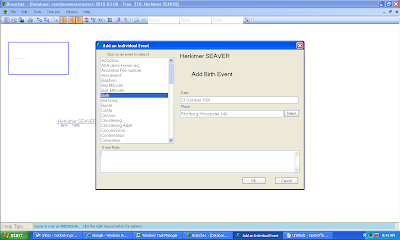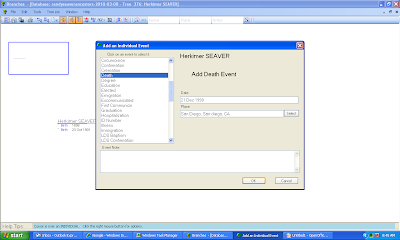* The first post demonstrated navigating around a database uploaded from a GEDCOM file.
* The second post demonstrated adding an unrelated person to the database (similar to starting a brand new database).
* The third post demonstrated adding a spouse and parents to a person, but complained that adding children was way too difficult.
In this post, I am going to show the Help screen, and how to add a child to a family and then explore other "Family Options."
Some readers helped me out in comments to find the "Family Options" and the "Add source to Event" and other options - of course, if I'd read the Branches Help screen, I would have not embarrassed myself by whining about it when it was in plain sight.
The Help function is in the top menu row of the Branches screen. It appears to be full featured, typical of most genealogy software programs. Here is the Help Introduction screen:
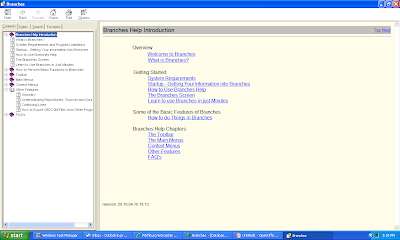
If I had read the Help screen before Post 3, I would have known that any vertical line on the Branches Screen represented a Family. If you run your mouse over a vertical line, as I did in the screen below, a green message appears at the bottom of the screen that says "Cursor is over Family. click the right mouse button for options:"
When I right-clicked the green vertical line, the "FAMILY OPTIONS" dropdown menu opens:
* ADD children
* ADD Event to marriage
-----------------
* DELETE Family
-----------------
* REORDER Children
-----------------
* LINK this family to an existing child
-----------------
* PRINT reports
I clicked on "Add children" and entered the child's name and gender to the fields:
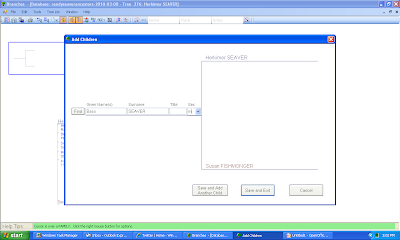
After clicking "Save and Exit," I saw that the child had been added to the family (see screen below).
At this point, I could go through the tasks of adding a birth event, a death event, a spouse and marriage data, etc. for the child. There appears to be no easy way to do these tasks quickly and easily - you have to click through the sequence. And you have to do this task sequence for every child you want to add to the family.
One of my other complaints was that there appeared to be no way to connect a source to an event, only to a person. I was wrong again. If you right-click on any Event (say a birth date and place) on the Branches Screen, you get an EVENT OPTIONS dropdown menu, as shown below:
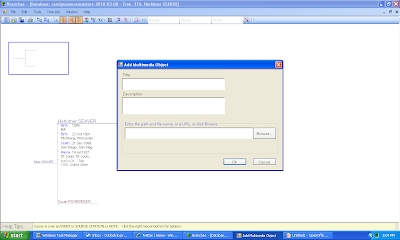
Lastly, I clicked on the "SHOW Event place in Google Maps" and my Internet browser opened and found the event location easily:
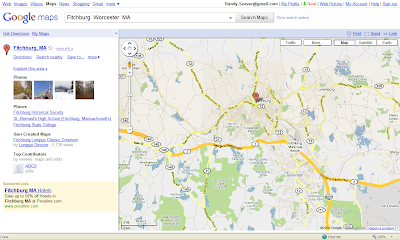
So some of my problems could have been easily solved if I'd just read the manual, er, Help function. I seem to learn by experimenting and doing, and then complaining without reading the manual. I need to change my ways!
One of my other complaints was that there appeared to be no way to connect a source to an event, only to a person. I was wrong again. If you right-click on any Event (say a birth date and place) on the Branches Screen, you get an EVENT OPTIONS dropdown menu, as shown below:
* ADD Source citation to event
* ADD Multimedia to Event
---------------
* EDIT Event
* SHOW Event place on Google Maps
---------------
* DELETE Event
When I clicked on "ADD Source citation to Event" I received the same source menu fields that I showed in Post 2. I clicked on the "ADD Multimedia to event" and the Windows Explorer box opened to identify the multimedia item in my computer files, and then this "Add Multimedia Object" box opened for editing:
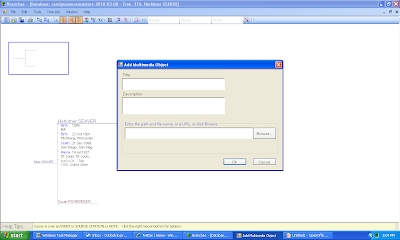
Lastly, I clicked on the "SHOW Event place in Google Maps" and my Internet browser opened and found the event location easily:
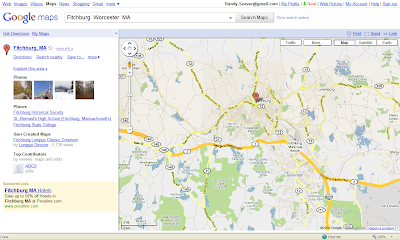
So some of my problems could have been easily solved if I'd just read the manual, er, Help function. I seem to learn by experimenting and doing, and then complaining without reading the manual. I need to change my ways!
The next post will deal with creating and printing reports. Then I'll be done with this series because my 30-day free trial has only two days left on it!