In this post, I want to go explore the Tree features of the web site. I uploaded a 38,420 person family tree the other day, and all of the information seems to be in their system.
I did have one problem - my #1 person has the name "(Unknown)" and is the third wife of Robert Seaver (1608-1683). I figured out how to navigate to more recent people but every time I click on "Home Person," it goes to my miss Unknown. There should be some way to change the Home Person in the family tree. Every other program has that feature.
Here is the "Home" page after I logged in, which tells me that I have a family tree with almost 14 mb of storage used (out of the 25 mb allowed in the first level of subscription):
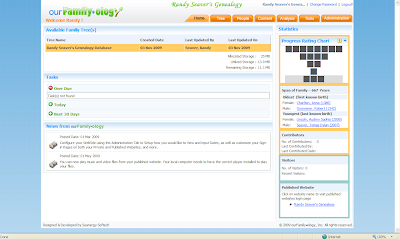
I clicked on the orange "Tree" tab across the top of the screen (two screens below with overlap) and navigated to my grandparents, Frederick and Bessie (Richmond) Seaver (this was not intuitive, after trial and error I found that clicking the orange "People" tab on the page permitted me to select a person):
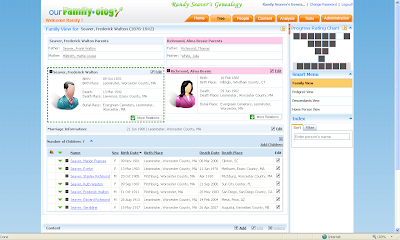
This is a pretty nice visual representation of the family. The husband and wife are in different colored outlines, with a place for a picture, and with their vital information, plus links for their parents above their names, and their marriage information below their names. One of the parents is outlined in green as the highlighted person in this family with content shown below. The children are listed with their vital information, and the user can click on a child's name to make that person a parent of another family. The user can click on an "Edit" link to modify or add information for any of these persons. The user can click on the "Add Children" to add to the children's list.
Down at the bottom of the screen, there is a "Content" area with another set of tabs, for "Sources," "Score," "Media," "Notes," "Tasks" and "Events." We'll look at some of those in a minute.
I saw no easy way to print out this "Family View" chart other than to go to File > Print on the Windows menu. The printout is not wonderful, but it does have all of the information on one sheet of paper in a font size almost too small to read.
In the top right corner there is a box titled "Progress Rating Chart" which shows a small box for the eight great-grandparents, the four grandparents, the two parents, the outlined person, and his/her children as a box. The boxes have light blue (males) or pink (females) outlines around them, and are filled if there is information known about that persons parents. One of my boxes is not filled it, because I don't know the parents of Thomas J. Newton. If you run your mouse over the box, you can see the name of the person represented. This is an interesting tool once you know what it is - it tells you if you know the ancestry of the highlighted person.
On the right side, below the "Progress Rating Chart," is the "Smart Menu" which has links for "Family View," "Pedigree View," "Descendants View," and "Home Person View." I was in "Family View" above, so I clicked on "Pedigree View" and saw:
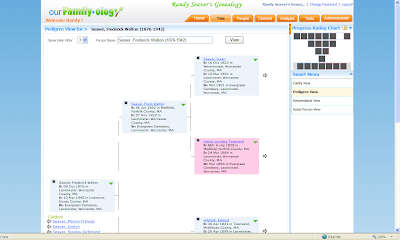
The user can choose the number of generations to view - the chart above is for three generations. If you change the number of generations, then the screen view gets wider. The printout of this page is not wonderful, or readable to my eyes, either.
The next link on the "Smart Menu" list is for the "Descendants View":
This is an interesting presentation - I've never seen it done this way before - with fields for each generation. The user can select more generations and columns are added. The birth and death date and location for each person listed is shown. The left-right scroll bar is at the bottom of the frame. The "Sources" Content is shown at the bottom of the page on all of these "Smart Menu" items.
I went back to the "Family View" and clicked on the "Score" tab on the Content area at the bottom of the page:
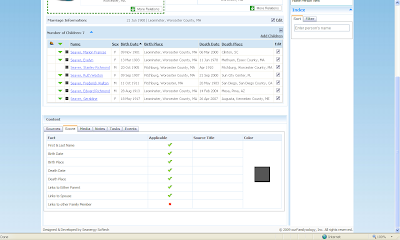
I'm not sure what all of that means -I got a green check for my grandfather because I had his name, birth and death data, links to a spouse and a parent in the database, I guess.
I went back to the "Family View" and clicked on the "Score" tab on the Content area at the bottom of the page:
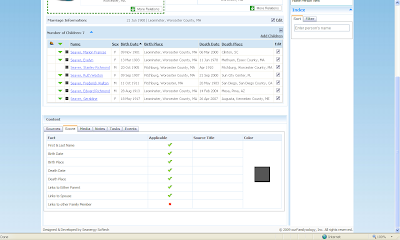
I'm not sure what all of that means -I got a green check for my grandfather because I had his name, birth and death data, links to a spouse and a parent in the database, I guess.
I skipped over the "Media" Content, since I don't have any media attached yet. The next Tab over is "Notes" and when I clicked that tab, the first three lines of my notes for my grandfather showed in the box at the bottom of the Content area:
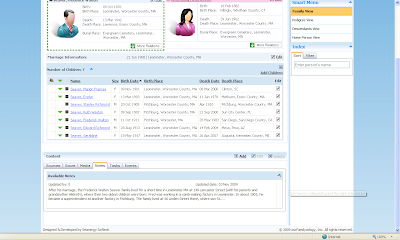
I pondered how to see "all of my notes" since I knew that there were more than three lines. I clicked on the "Edit" link and a popup window opened:
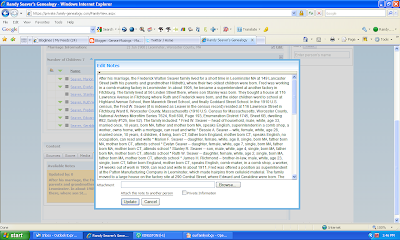
There they are, all of my Notes. All jumbled together. I had them in paragraphs, with bullets highlighting each person in the census records. I could edit the Notes in that popup window, and if I had, I would have clicked on the "Update" button.
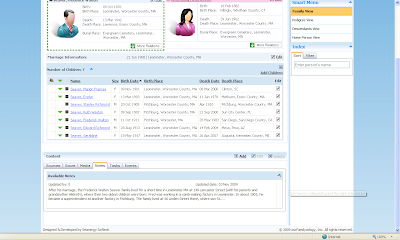
I pondered how to see "all of my notes" since I knew that there were more than three lines. I clicked on the "Edit" link and a popup window opened:
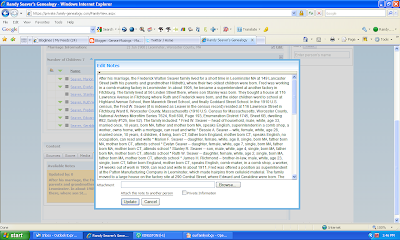
There they are, all of my Notes. All jumbled together. I had them in paragraphs, with bullets highlighting each person in the census records. I could edit the Notes in that popup window, and if I had, I would have clicked on the "Update" button.
I passed over the "Tasks" tab also, and clicked on the "Events" tab:
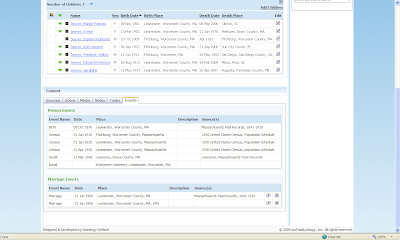
The Facts that I had for my grandfather - in terms of "Person Events" and "Marriage Events" - are listed with the source citation in the right-hand column (such as they are!).
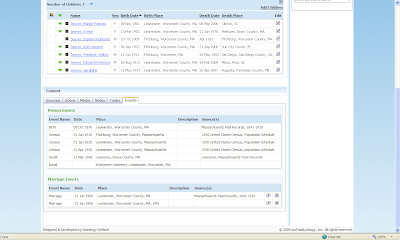
The Facts that I had for my grandfather - in terms of "Person Events" and "Marriage Events" - are listed with the source citation in the right-hand column (such as they are!).
After navigating through the "Tree" functions, my impressions of the program include:
* It is visually beautiful on the website.
* The printouts are poor - has appropriate information but print is too small and printed page is pretty drab.
* The program takes a really long time to load a page - often 30 seconds or more for any of the pages shown above from my database. No one in their right mind would enter data one person at a time. The desktop genealogy programs have spoiled me to want an instantaneous change from one screen to another or one field to another for editing or adding information.
* Navigation from one person to another works by clicking a link on the page onscreen, but going to a different family is not easy - you have to use the "People" tab.
The next post will look at the other major program Tabs at the top of the screen, including charts and reports.


1 comment:
Randy, You can change the Home Person from the Add/Edit person. And you don't have to go to the people tab to change the person - use the Index.
Post a Comment