Previous posts in this series include:
* Working in RootsMagic 4 - Post 1: Navigation
* Working in RootsMagic 4 - Post 2: Editing Person Data
* Working in RootsMagic 4 - Post 3: Adding a Child to the Family
* Working in RootsMagic 4 - Post 4A: Creating a Pedigree Chart
* Working in RootsMagic 4 - Post 4B: Creating a Pedigree Chart
* Working in RootsMagic 4 - Post 5: Creating a Family Group Sheet
* Working in RootsMagic 4 - Post 6: Creating a Narrative Ancestors Report
* Working in RootsMagic 4 - Post 7: Creating a Narrative Descendants Report
* Working in RootsMagic 4 - Post 8: Creating a Wall Chart
* Working in RootsMagic 4 - Post 9: Creating a Timeline Chart
* Working in RootsMagic 4 - Post 10: Creating a Box Chart
* Working in RootsMagic 4 - Post 11: Creating a Relationship Chart
* Working in RootsMagic 4 - Post 12: Creating Lists - Part 1
* Working in RootsMagic 4 - Post 13: Creating Lists - Part 2
In this post, I'm going to look at several more of the Lists that can be created using the Reports > Lists menu. In the "Family" View with myself highlighted, I clicked on the "Report" menu item and clicked the "Lists" option. The Lists menu opened and I maximized it so that I could see all of the icons. I chose "All Reports" from the left hand column and the 33 list options showed (in icon format):
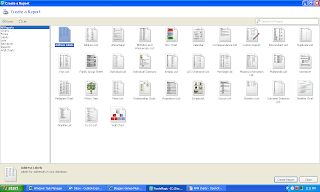
The lists discussed in this post include:
11. Fact List - A list of people with or without a particular fact.
I clicked on the "Fact List" icon on the screen above, and the "Fact List" menu opened. There are three lists of choices her that make this option very powerful and useful:
a) Create a list of: (shown below). The choices include: People with this fact type; People missing this fact type; People with more than one of this fact type; Facts that have sources; Facts without sources; Facts with a citation quality of:; Facts with text dates; Private facts.
b) Fact type: this is a list to select the specific fact the user wants the list for. There are many facts (e.g., Adoption, Birth, Marriage, Death, Census, Stillborn, Will, etc.). I chose Birth for this Fact List.
c) People to include: Select from Everyone or "Select from a list. If you have a lot of people in your database, you don't want to select "Everyone"! Here's the screen where I selected "People with this fact type":
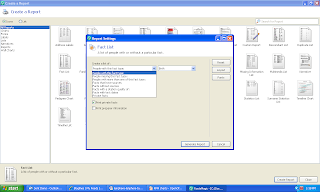
I chose "Select from a list" for the "People to include" box, and the "Select People" menu appeared. In this menu, the user can select persons one at a time or "Mark" a number of people by choosing a key person. For this report, I wanted all of my ancestors, so I scrolled down in the left-hand menu (the user can also start typing [Surname, Firstname]) to my name and checked the box (thereby "Marking" it). Then I clicked on the "Mark people" button and selected the "Ancestors of highlighted person" option (shown below):
Another box opens for a selection of "Direct ancestors only"; "Ancestors and children of ancestors"; "Ancestors and collateral lines." I chose "Direct ancestors only" for my Birth List report. In this box, there is a number of generations selection - I picked 13 generations. I clicked OK, then OK on the "Select People" menu and I was back to the "Report Settings" menu for the Fact List. Here, I clicked on the "Generate Report" button:
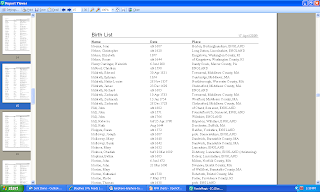
The resulting list provides a 30 page list. Page 15 is shown above. This Fact List option is very powerful and relatively easy to use. If you're not careful, you can create a massive report if you have a lot of persons in your database.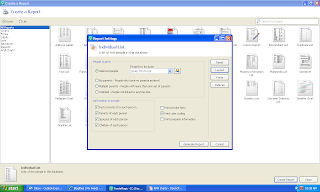
I clicked on "Generate Report" button:
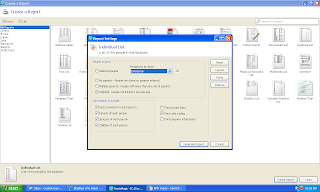
The list of Unlinked people in my database is only three pages long! Here's the first page:
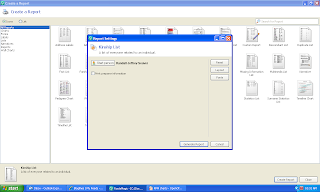
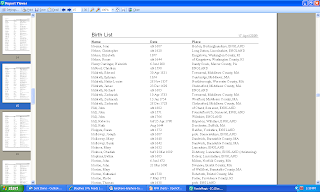
The resulting list provides a 30 page list. Page 15 is shown above. This Fact List option is very powerful and relatively easy to use. If you're not careful, you can create a massive report if you have a lot of persons in your database.
12. Family Group Sheet - a table showing the facts and events for a single family. This list was shown in Post 5.
13. Individual List - A list of the people in the database. Click on the "Individual List" on the "Lists" menu and the "Report Settings" menu has many choices, including:
a) A choices of: Selected people - similar to selecting people in 11) above; No parents - people who have no parents entered; Multiple parents - parents with more than one set of parents; Unlinked - people not linked to anyone else.
b) Check boxes for information to include: Facts (events) for each person; Parents of each person; Spouses of each person; Children of each person; Print private facts; Print color coding; Print preparer information.
I decided to print an Individual List for my last five generations of ancestors. I selected those people in the "Select Persons" menu, chose 5 generations, and came back to the "Report Settings" menu:
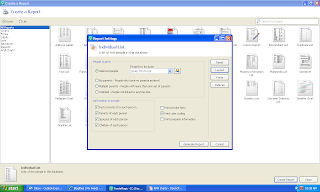
I clicked on "Generate Report" button:
The "Individual List" report I created has an alphabetical list of the selected people, and one line for each requested piece of information.
I wondered what would happen if I selected the "Unlinked - people not linked to anyone else" choice, so the screen looked like this:
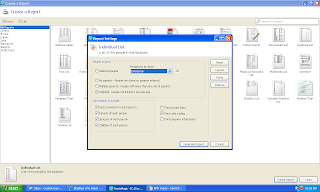
The list of Unlinked people in my database is only three pages long! Here's the first page:
This is a very useful list for researchers. Why are these people in my database? Probably because I put them in and then unlinked children or spouses from them over about 15 years!
14. Individual Summary - a summary of all of the information for a single person. This List item is also on the "Reports" menu list and I will deal with it later.
15. Kinship List - a list of everyone related to an individual. From the Reports > List menu, double-clicking on the Kinship List icon opens the "Report Settings" menu for this list:
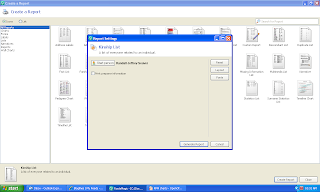
There is only one input item unique to this list - the Start Person button. I chose myself, of course - I could have selected someone else using the "Start person" button. I clicked on the "Generate Report" button:
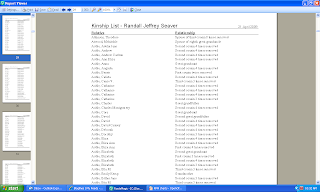
It took awhile to create this requested report - 353 pages! Page 29 is shown above. If you have a large database, this report, as presently constituted, is not one you want to print out. You really don't need a list that shows you all of the spouses of your 8th great-granduncles or 7th cousins twice removed. You can find that out, if you care to, by using the Relationship Calculator in the Tools menu.
I'll look at several more of these List items in the next post.
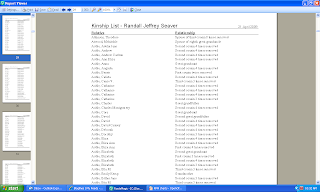
It took awhile to create this requested report - 353 pages! Page 29 is shown above. If you have a large database, this report, as presently constituted, is not one you want to print out. You really don't need a list that shows you all of the spouses of your 8th great-granduncles or 7th cousins twice removed. You can find that out, if you care to, by using the Relationship Calculator in the Tools menu.
I'll look at several more of these List items in the next post.



No comments:
Post a Comment