Previous posts in this series include:
* Working in RootsMagic 4 - Post 1: Navigation
* Working in RootsMagic 4 - Post 2: Editing Person Data
* Working in RootsMagic 4 - Post 3: Adding a Child to the Family
* Working in RootsMagic 4 - Post 4A: Creating a Pedigree Chart
* Working in RootsMagic 4 - Post 4B: Creating a Pedigree Chart*
Working in RootsMagic 4 - Post 5: Creating a Family Group Sheet
* Working in RootsMagic 4 - Post 6: Creating a Narrative Ancestors Report
* Working in RootsMagic 4 - Post 7: Creating a Narrative Descendants Report
* Working in RootsMagic 4 - Post 8: Creating a Wall Chart
* Working in RootsMagic 4 - Post 9: Creating a Timeline Chart
* Working in RootsMagic 4 - Post 10: Creating a Box Chart
* Working in RootsMagic 4 - Post 11: Creating a Relationship Chart
* Working in RootsMagic 4 - Post 12: Creating Lists - Part 1
In this post, I'm going to look at several more of the Lists that can be created using the Reports > Lists menu. In the "Family" View with myself highlighted, I clicked on the "Report" menu item and clicked the "Lists" option. The Lists menu opened and I maximized it so that I could see all of the icons. I chose "All Reports" from the left hand column and the 33 list options showed (in icon format):
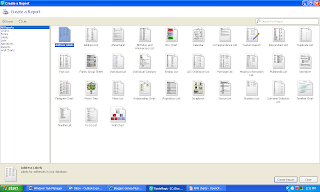
I addressed the first six on this List list in Post 12. The next four on the list are:
7) Correspondence List - a list of the correspondence in the database. I didn't create one because I don't have any correspondence in my database identified as such. The user can create a list by description, correspondent or date; types of correspondence include mail, email, phone, fax, and other; indicators for sent, received, address and preparer.
This can be a useful list if the user has added the information in a consistent way to the database (using the Lists > Correspondence List menu item.
8) Custom Report - customize a report by selecting what to print and where to print it. This is a separate item in the "Reports" menu, and will be treated in a future post.
9) Descendant List - an indented list of descendants for a person. I double-clicked on the "Descendant List" icon and the "Report Settings" menu appeared with the familiar Reset, Layout, Fonts and Indexes buttons. The menu includes a "Start person" button - if you click this you go to the "RootsMagic Explorer" menu - I selected Isaac Seaver. You can choose the list format (choice of Name (Birth date - Death Date); Name, Birth Date and Death Date in columns; or Name, Birth, Marriage and Death date and place in four lines). The user can choose number of generations (I chose 4) and number of spaces (I chose 8) to indent each generation. There are five check boxes also for formatting and content details. Here's the screen:
I clicked on "Generate Report" and a four generation descendants report, in the classical Name (Birth - Death) format appeared in three seconds:
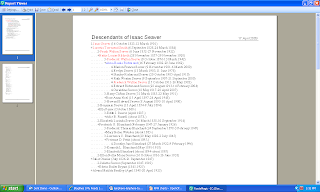
I actually like the last two formats even better, especially Name, Birth, Marriage and Death date and place in four lines. Try them!
10. Duplicate List - a list of potential duplicate individuals in the database. When I double-click on the "Duplicate List" icon, the "Report Settings" menu for the list opens. There is a lot on this menu! The user can select, using a check box, for Names, Birth date and Death date. The first time I tried this List, I left all of the boxes checked. Big mistake!!! After 5 minutes, and with the count up to 30,000 duplicates, I cancelled the list. I believe that the program was checking all of the people with blank names, blank dates and places with those with names, dates and places. When I unclicked everything but the items in the left-hand column, the screen looked like this:
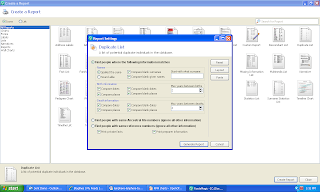
I clicked on the "Generate Reports" button and the program worked for about 15 seconds and found five potential duplicates in my 23,000 person database using the criteria I set.
This report can be very useful to find duplicate persons in the database, but the user has to be careful about what they select on the "Report Settings" menu for this List item.
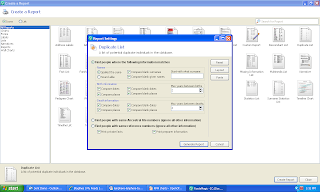
I clicked on the "Generate Reports" button and the program worked for about 15 seconds and found five potential duplicates in my 23,000 person database using the criteria I set.
This report can be very useful to find duplicate persons in the database, but the user has to be careful about what they select on the "Report Settings" menu for this List item.
I'll look at five more List items in the next post.

No comments:
Post a Comment