Family Tree Builder 2.0 is FREE software that can be downloaded to your personal computer from http://www.myheritage.com/family-tree-builder. The software claims to be:
"... It's not only completely free, and free of ads and spyware, but it's also one of the best genealogy software programs you'll find. It has original, easy-to-use pages that let you grow your family tree visually. It runs in 23 languages and lets you create and print your family tree in several languages. Bring your family tree to life with photos and documents and use our ground-breaking face recognition technology to annotate your photos and discover the identity of people you don't recognize in your old family photos. In a few mouse clicks, you can publish your family tree to the Internet on your own family Website and share it with family and friends!"
The download is a 19.0 megabyte executable file which installs on your hard drive and puts an icon on your Windows screen. The download was fairly fast (I didn't time it, unfortunately) and the installation did not require a reboot of my computer.
When you open the Family Tree Builder 2.0 software program for the first time, you get a Welcome screen that looks like this:
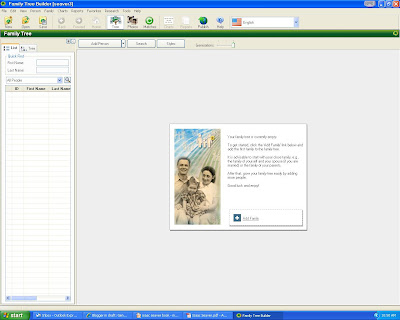
If you click on the File menu link, you have a choice of a New Project (where you can start inputting datai nto a new project manually), Open Project (you can open an existing project), Import GEDCOM, or the Quick Start Wizard, with choices as shown below.

I chose to import an existing GEDCOM file, so I browsed my files for my GEDCOM and put it in the box:
The program opened the GEDCOM file and quickly uploaded it into the program - it took less than 5 seconds for a 19,000 person file. Here is the report on the file:

Note the file size is less than 3 megabytes in the FTB compression scheme - it's over 15 megabtyes as a FamilyTreeMaker file.
When the data file opens, you see a Trees screen similar to the one below. There is an index of persons down the left margin and an "all-in-one" chart (several ancestor generations,the target person, and several descendant generations). I suppressed the index on the left bar in this screen view.
There are three buttons in the upper left hand corner for "Add Person" "Search" and "Styles." You can also define how many generations to show by moving the scroll bar to the right of the "Styles" button.There is still the Menu bar at the top of the screen (File, Edit, View, Person, Family, Charts, Reports, Favorites, Research and Help) and a row of program icons below the menu bar (New, Open, Save, Back, Forward, Home, Trees, Photos, Matches, Charts, Reports, Publish, and Help).
As you can see, the screen shows three generations of ancestors and descendants for the selected person and his/her spouse. There is a Marriage box below the selected person and his/her spouse with marriage information, and the ability to edit it.
You can move around on the screen between generations by clicking on the underlined link for the person. Within the "selected person" box (in my screen, that is Isaac Seaver) you can scroll down to see his three wives and siblings.
I clicked on the "Edit" button at the bottom of Isaac Seaver's box. Here is the box of tabs and options that I got. The tabs are for Main, Info, Physical, Contacts, Citations, Notes and Facts).
I clicked on the Facts tab on the Edit screen, and I could Add a new Fact, Edit the selected Fact, Add a Fact Note, or Rearrange all of the Facts. For a selected Fact, I could choose one of the Facts and edit it, including a source citation, a note or a photo.

I selected these six screens so that you can get a brief look at how this program sets up, imports a GEDCOM and how a user can maneuver around the program. As you can see, the program is graphics intensive, and is pretty intuitive up to this point (assuming that you have some experience working with genealogy software).
The next post will describe some of the charts and reports offered by Family Tree Builder 2.0.
So far, this program works extremely well and is well worth the money ($0) and the time invested (about two hours) to download it, open it, upload a GEDCOM and work with it.



1 comment:
I downloaded this program about 2 months ago and was afraid to open it. I had not heard anything about it. I'm glad you're having a look and I can't wait for part 2:o)
Post a Comment