In this post, I want to display some pages from the Genealogy Reports generated by FamilyTreeMaker 2008.
I'm using Benjamin Seaver (1757-1816) in my database as a starting point for these charts.
When you click on the [Publish] icon on the top menu, you see a list of the different Charts and Reports that can be generated in the left-hand panel. I clicked on "Genealogy Reports" and got this screen:
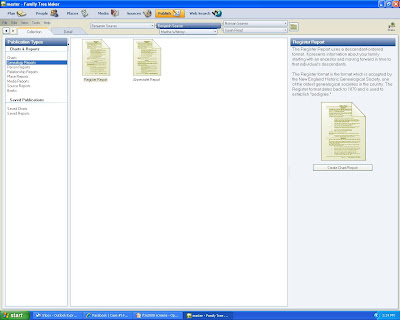
There are two Report choices - a "Register Report" and an "Ahnentafel Report."
The first report type is the Register Report - I double-clicked the "Register Report" choice and a 20-page report for the descendants of Benjamin Seaver (1757-1816) came up. On the right-hand panel, I could change the title of the report, change the number of generations, and add a background if I chose. The Zoom level can be changed to obtain from 25% to 500% magnification, and from one page on screen to up to 8 pages on screen (25% Zoom level). You can Zoom in smaller increments by using the + and - magnifying glass icons also. For the screen shots below, I changed the Zoom level so as to show two pages on one screen. Here are the first two pages of my Register Report for Benjamin Seaver:
For both report types, the user can select the Items to Include, Fonts, and Page Setup icons in the right-hand panel to modify the format of the Report. The Items to Include menu includes user-selection of Facts (select either or both Preferred Facts and Private Facts), Notes (select any or all of Person Notes, Fact Notes, Research Notes and Private Notes), and Sources (check Include sources as endnotes). For these reports, I selected Preferred Facts, Person Notes and Research Notes, and to Include sources as Endnotes.
The shot below shows Pages 5 and 6 of the Report, with the listing of the children and the start of the next generation families.
The second Genealogy Report type is Ahnentafel Report - a report that works backward in time generation by generation, with the selected person as #1 in the Report. In the first screen above, you can double-click on the Ahnentafel Report icon and obtain the report. The screen below shows Pages 1 and 2 of the Ahnentafel Report for Benjamin Seaver.
I chose four generations for this report, and the other Items to Include from the Register Report. Here is the Children list, on pages 5 and 6 of the report, which shows that Notes for children of the Selected Person (Benjamin Seaver) are included in the report.
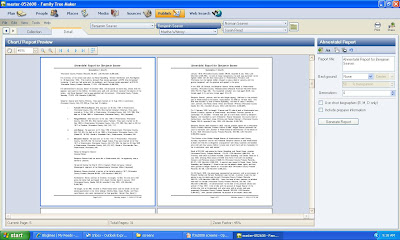
Below are Pages 7 and 8, which shows the rest of the list of children and the start of Generation 2 of the Report, with the Father (Norman Seaver) of the Selected Person (Benjamin Seaver) as person #2 in the Ahnentafel Report.
Pages 9 and 10 of the Ahnentafel Report finishes Norman Seaver's Notes and then adds the information for Person #3 (Sarah Read, wife of Norman Seaver, mother of #1 Benjamin Seaver). This screen is shown below:
At the end of both the Register Report and the Ahnentafel Report is a list of Sources used in the Report.
For both reports, the user can choose to show only the Birth, Marriage and Death vital records and the list of children by going to the Items to Include icon and unchecking the Facts, Notes and Sources boxes. The resulting 4-generation ahnentafel was only 8 pages rather than 31 pages.
The Ahnentafel Report is a bit different from previous FTM Ahnentafel Reports in that the vital records information for the wife of the male parent is not included just below the male parent's vital records information. It is located after the Notes for the male parent. The marriage information for the couple are listed just before the list of children.
I like both of these Genealogy Reports - the numbering system is accurate, the vital records, notes and sources are listed consistently, and the report format can be edited with respect to fonts, colors, etc. The formating options are better than earlier FTM software releases.
I would like to see an NGSQ Report option for the descendants report - the NGSQ Report assigns a number to each descendant, whether there is a later paragraph for that descendant or not. Note that in the Register Report, numbers are assigned only for those descendants that have a later paragraph. For my genealogy reports, I much prefer the NGSQ report. Hopefully, FTM will add the NGSQ Report to later software updates.
Previous posts in this series:
* Using FamilyTreeMaker 2008 - Post 1: Loading. Installing the program and uploading an existing database file.
* Using FamilyTreeMaker 2008 - Post 2: Exploring. Looking around the uploaded database file to see what the different views look like.
* Using FamilyTreeMaker 2008 - Post 3: The Menus. Most of the menus were itemized and described.
* Using FamilyTreeMaker 2008 - Post 4: Starting a New Tree. I started a new tree and added some people demonstrating the program options to do this.
* Using FamilyTreeMaker 2008 - Post 5: Adding a Source. I added sources to the Facts that I previously entered.
* Using FamilyTreeMaker 2008 - Post 6: Adding Children to a Family. I added children to a family.
* Using FamilyTreeMaker 2008 - Post 7: The Person Menu. I described the items in the Person menu and attached a spouse to a person.
* Using FamilyTreeMaker 2008 - Post 8: Finding a Person in the database. I described three ways to Find a person.
* Using FamilyTreeMaker 2008 - Post 9: Places I. I explored the vagaries of the Places icon.
* Using FamilyTreeMaker 2008 - Post 10: Places II. The different map types are discussed and displayed.
* Using FamilyTreeMaker 2008 - Post 11: Places III. The method to Resolve many places with standardized place names is explored.
* Using FamilyTreeMaker 2008 - Post 12: Charts I. Introduction to Charts and examples of pedigree and descendants charts.
* Using FamilyTreeMaker 2008 - Post 13: Charts II. Examples of Hourglass, Relationships and Vertical Pedigree Charts.
* Using FamilyTreeMaker 2008 - Post 14: Charts III. Examples of large wall charts created by FTM 2008.
The next post will cover some of the Person Reports available in the [Publish] menu.





No comments:
Post a Comment